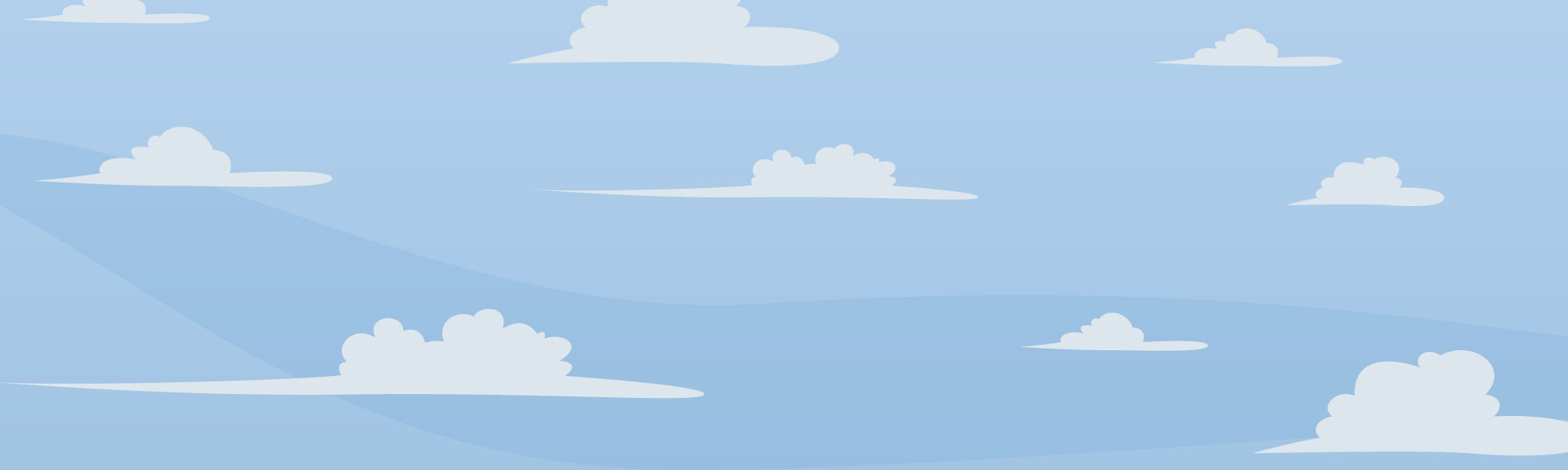36 essential checks for a website launch
Are you in the middle of launching a new website? Are you under pressure to hit the deadline? It can be all too easy to bypass a go-live checklist in the build up to launch day, but you could risk seeing a reduction in traffic and sales as a result. Whether it’s launching in 3 months, 3 weeks or 3 days, make sure you read these essential checks before you hit the big red button.
Analytics & tracking
Depending on the size and complexity of your website and digital marketing campaigns, this is what we’d recommend:
1. Pull together a list of your tracking tools and any tags or pixels used for online campaigns. This includes things like Google Analytics (including conversion tracking, event tracking and funnels), Google Webmaster Tools, Visual Website Optimiser, Google Adwords, Bing & Yahoo, Ad Roll, Affiliate Window and many more.
2. Clean up any unnecessary tags as they add clutter to the code and slow the site down.
3. Transfer the necessary tags to the new site using the most up-to-date version. If this is your first website, we would advise having Google Analytics and Google Webmaster Tools installed as standard.
4. Consider using Google Tag Manager for reduced development time when adding future tags.
5. Update the landing page URLs for all online advertising campaigns such as PPC, affiliates, email and social media, as well as the goal URLs in Google Analytics.
6. Exclude your own IP address (and that of any agencies or developers you work with), as this can skew your results, especially as much of the traffic in themdays and weeks after launch will be from your own business.
7. On launch day, closely monitor whether your tracking is working correctly and gathering the right data.
Functionality
Test the website from end-to-end as if you were a customer, and make sure you’ve got the following covered:
1. Test all forms to make sure they work properly.
2. Is there a thank you message or page after the form has been submitted?
3. Does the form get sent to the correct place?
4. If you have a Google Shopping, affiliate or other feed on your current site (sometimes held in the root folder via FTP), find out where the new location will be and let your marketing agency know.
5. If your CRM, e-commerce or any marketing systems integrate with your website, make sure these are set up and working as expected.
6. Make sure there is a 404 page with links to useful pages and contact details.
7. Check all internal and external links are working, as well as links to PDFs. It’s standard practice for external links and documents to open in a new window and internal links in the same window. A tool like Xenu will help you search for broken links. A common issue is broken links in blog articles, so make sure these are checked too!
SEO
Whilst design, branding and user experience are usually the main reasons for a website re-launch, leave no stone unturned when it comes to SEO. Here’s our checklist:
15. Carry out an SEO audit to identify what’s working well and not so well. Your agency should be able to do this for you.
16. Optimise the site for relevant keywords, including title tags, meta descriptions and page content. Title tags should be 50-60 characters and meta descriptions should be 150 -160. Either transfer this from your current site or write new content where necessary, but whatever you do make sure there’s no duplication.
17. Give your images descriptive names and alt tags, taking care not to overstuff them with keywords.
18. Set up 301 redirects. These tell the search engines a page has permanently moved to a new location, and if they’re not put in place it could really impact your search rankings. Rather than implementing a 301 redirect for the whole site, download a list of all URLs on your website (a handy tool like Screaming Frog can help with this), and then decide on the new, most relevant URL for that page to be re-directed to.
19. Make sure the robots.txt file is correctly updated. Your agency might block the home root “/” for the test server. Just make sure these commands are removed on the live site so that search engines can find it.
20. Although you think there might only be one home page on your site, there could be two or three. What we’re talking about here is canonicalisation. For example, www.website.com/ and www.website.com/index. Google will see these two pages as duplicate content, so make sure you have domain forwarding on the root domain and that there’s no duplication of the content from the root ‘/’ version of a page and the /index.php and /default.aspx versions.
21. Create an up-to-date HTML and XML sitemap which reflects the new architecture of your site. If the URL of the sitemap has changed, update it in Google Webmaster Tools.
Design and user experience (UX)
Making sure your site looks and behaves as it should makes for a better user experience, here’s what to look out for:
22. Compatibility across browsers and devices is essential. Identify which are most popular amongst your users in Google Analytics and focus on these.
23. Ask your agency to check that HTML and CSS have been properly validated across the site.
24. Check there’s a working favicon (the tiny image that appears in the browser address bar).
25. Styling often goes awry when copied and pasted directly from word. Instead, copy in and out of Notepad. Also, make sure you’re using heading styles consistently throughout the site.
26. Large images slow your site down and give a poor user experience. Google doesn’t like them either. Resize all images to below 70kb. You can use Adobe Photoshop to edit and ‘Save for Web’ to compress them to a manageable size. If you don’t have Photoshop there are free tools such as Pixlr and GIMP. For most images, it is best to save them as a JPEG rather than a GIF or PNG.
Content
This is an area that can often get overlooked but is so important:
27. Proofread all pages. Ideally get a fresh pair of eyes on the site, someone who is good with spelling and grammar.
28. Remove any lorem ipsum or ‘dummy text’.
29. Make sure all PDFs are transferred to the media directory of the new site. For example, if you have whitepaper PDFs, these will need to be uploaded to the new site and linked to from relevant pages.
30. Update the copyright date in the footer.
31. Make sure all contact details and addresses are correct.
32. Check all images have been purchased and you have the right to use them.
Security and peace of mind
Last but not least, check your site is compliant and sensitive data is secure. Here’s what to check:
33. Make sure all passwords and sensitive data are stored in a secure database.
34. Ensure your agency are taking and storing regular backups in case the worst happens.
35. Install an up-to-date SSL certificate if you are gathering sensitive information like personal details and credit cards.
36. Make sure you comply with the EU Cookie Law and create a terms & conditions and privacy policy page.
A quick summary and key take outs
Well, it’s not a short list is it? Make sure you start checking through these things as soon as you can. Don’t leave it until the last minute as you never know what hurdles you’ll come up against in trying to fix or implement these checks. Experience tells us that it always takes longer than people expect, and it’s much better to resolve any issues before going live otherwise you could seriously risk losing valuable traffic, enquiries and customers.
How can we help?
If you need help to launch a new website, just get in touch with the Transcend team on 01202 241 980. We can even arrange a free digital health check for your business!